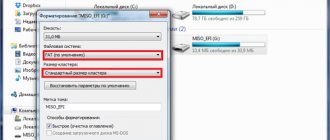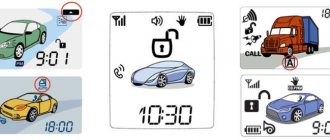Car owners often face the problem of how to disable demo mode on a Pioneer radio. After purchasing and first connecting a device from this company to the on-board network and making the necessary initial settings, the display will not be able to be turned off. The screen will remain on and display a list of the radio's capabilities. However, the device will not provide the user with any hints on how to deactivate this mode. The radio can be used in this condition, but it will cause inconvenience to the driver.
Step-by-step instruction
To find out how to disable demo mode, follow these steps:
- press the Mute button and hold it for several seconds;
- if the demo program does not turn off, it is recommended to turn off the player, open the service menu and hold down the SRC key for a few seconds;
- turn the volume control wheel until the cursor selects Demo;
- turn off demo mode by selecting Off instead of On;
- close the settings menu by pressing the Band button.
Please note that if the red AAC cable from the player is not connected to the terminal that turns on the ignition, the car's battery may be discharged.
Radio setup
Even your favorite music recorded on a flash drive or USB drive can get boring over time. Therefore, many car enthusiasts like to listen to the radio while driving. Setting up the radio correctly on the Pioneer radio is not difficult and can be done in just a few steps - you just need to select a band, find and save stations.
There are three ways to configure the radio:
When all 6 preset stations are full, you can switch to the next memory section. There are 3 of them in total. In this way, you can save up to 18 radio stations.
Possible problems and their solutions
Modern car players developed by Pioneer are multimedia centers with advanced capabilities and a large number of settings, which will take time to learn. Demo mode is always enabled by default on Pioneer devices. It is intended to demonstrate the capabilities of the radio when selling it.
If you ask the company employees for help, they will answer that the solution to this problem can be found in the instructions.
The user manual contains step-by-step instructions on how to properly set up the radio, but sometimes it happens that the instructions are lost or are not at hand.
Some users experience that the demo mode is activated again after turning the ignition off and on. This is due to the fact that the player's power passes through the ignition circuit.
When installing a player, a service station employee always asks how best to connect it - directly to the on-board network, or so that it turns off when the engine stops. If you choose the first option, the device will constantly receive energy from the battery, regardless of engine operation. In this case, all settings will be saved in memory. If you are not satisfied with the power option that you chose the first time, you need to contact the service station staff again so that they can change the connection type of the player.
If the player is not directly connected to the on-board network, then problems arise with other functions. For example, the date and time settings on the player, as well as the radio station presets, will be constantly lost. But the direct connection also has a disadvantage, since the player will drain the battery when the engine is idle.
Everything for the client, everything for the user. We installed the radio on the car, made the first settings, turned it off, but information messages continue to run on the display, the backlight is shining, and the radio is in a hurry to brag about all its abilities, except the ability to disable this Demo mode. Let's take an example of how to turn off a Pioneer radio yourself.
A modern Pioneer car radio is often a full-fledged multimedia center with a large number of options and various features, for a complete study of which you can create a separate course of lectures for teaching at a driving school. But sometimes half an hour is not enough to study the instruction manual. What to do if the leadership is completely lost? Or if you disabled the Demo mode on your Pioneer or JVC radio, but it starts up again.
Pioneer car radio
How to install and remove
The Pioneer radio is installed using a rectangular hole made in the instrument panel or center console. To hold the body, a metal shaft is used, which is installed in the window and secured with folding tendrils of a triangular configuration. The head unit is inserted into the shaft all the way and is held in place by latches located on the sides of the housing.
To dismantle the car radio, you must remove the decorative frame located around the perimeter of the case. The clamps are disconnected using keys included in the device set or purchased separately. After removing the case from the shaft, you should disconnect the pads that connected the radio to the on-board network and car audio.
How to remove the panel
To dismantle the front panel, you need to press a separate button and then remove the assembly from the mounting socket. To store and carry the tape recorder panel, a plastic case with foam inserts is used to protect the unit from scratches.
How to complete the demo
When supplied by the Pioneer manufacturer, the device is set to DEMO ON. Immediately after purchasing and connecting the car radio, it is important to understand and disable the demonstration, designed to advertise the device when selling. It is possible to use the Pioneer car radio in this state, but it does not seem comfortable, since when the device is turned off, the backlight does not go out and the creeping line does not disappear from the display.
Disabling Demo on the Pioneer radio is very simple:
- If long pressing on mute does not help, then you need to turn off the Pioneer radio, go to the engineering menu and long press the SRC (Source) key.
- In the settings, turn the wheel to reach the DEMO line.
- Switch from ON to OFF indication.
- Close the settings by pressing BAND.
Pioneer car radio engineering menu
Important: if the red wire (ACC) of the Pioneer radio is not connected to the contact that turns the ignition on/off, the car’s battery will be discharged.
Thus, after purchasing a modern Pioneer car radio, setting up the device is quite accessible for independent actions.
Demo mode disabled
Page 11
To prevent the display from shining too brightly at night, its illumination is automatically dimmed when the car's headlights are turned on. You can turn the display brightness control on or off.
Press the ENTER
to turn the display brightness control on or off.
Turn LEVER
to adjust the contrast level.
As the level increases or decreases, values from to 15.
This unit's rear output (rear speaker output and rear RCA output) can be used to connect a full-range speaker system ( Rear SP:F.Range
Demonstration on JVC car radio
The Japanese from JVC have a demo that turns on automatically if there is no sound playback for several minutes. But disabling the Demo is simple:
- Press the SEL (select) key and hold it until one of the setting items is displayed on the monitor.
- By going through the menu items, select the DEMO OFF item. On some models, select the DEMO ON item and press the button to switch to DEMO OFF.
JVC car radio
Please note: do not open the device case. There is a risk of exposure to laser radiation or damage to the player. There is nothing inside the case intended for user manipulation; servicing must be performed by a qualified technician.
Demonstration on a Sony car radio
To disable the Demo, which starts after turning off the Sony radio, you must follow the following sequence:
- Press and hold the Select key. The Setup Monitor appears.
- Turn the tuning dial until “DEMO” appears, then press the tuning dial.
- Turn the dial to select “DEMO-OFF” and press the dial again. The setup is complete.
- Press the (BACK) key. The monitor will return to normal music/video playback status.
It is important to know: if there is no ACC position in the ignition switch of the car, you need to make sure that the Auto Off mode is selected. When the car radio is turned off, its power supply will be automatically canceled after a while, which will protect the battery charge. If automatic cancellation (Auto Off) is not selected, then whenever the ignition is turned off, you must press and hold the (SOURCE/OFF) key until the monitor turns off.
By the way, many car enthusiasts complain about independently switching the player to another radio wave. The AF (alternative frequency) function is responsible for this. It is responsible for switching to a more powerful radio signal if the selected frequency, in the opinion of the device, is not strong enough.
How to turn it on and off
To turn on the head unit, you must first provide voltage by turning the key in the ignition. The user then activates the device by pressing the SRS/OFF button. When turned on, the display shows the frequency of the radio station being received or the parameters of the track being played by the player. It is not recommended to leave the head unit on with the engine off, as there is a risk of draining the car battery.
When the ignition is turned off, the equipment stops working automatically.
With the engine running, you can turn off the Pioneer radio by removing the front panel. You can turn off the device by long pressing the SRS/OFF button; you must first go to the adjustment menu and disable the energy saving options. Tape recorders equipped with infrared control are turned off by pressing a button located on the remote control (implemented only on some models).
Shutdown
This is done in the following order:
- Press button 2 and enter MENU. Then select SISTEM, at the next stage press PW SAVE
, all that remains is to turn off the radio with the OFF button. This is how we switch to energy saving mode; - Turn off the radio with button 1. At the same time, a clock indication should appear;
- We press button 4, eventually the display goes out.
Having completed this procedure once, you can subsequently turn off and turn off the radio with the standard button 1. Sometimes, resetting the settings can occur after disconnecting the speaker system from the power supply. In this case, you should repeat the steps described above.
Clicking noises when the engine is running
Many owners of standard radios are faced with the appearance of periodic clicks when the motor is running. To begin with, you need to understand the reason for the appearance of such a not entirely pleasant phenomenon. It's all about the car's energy system. When the power unit operates, small voltage surges regularly occur. This results in interference.
In principle, the radio tape recorder has protection against this. But the standard noise suppressor does not always cope with the problem. Sometimes this happens due to its failure, which is not a rare occurrence. You can fix the problem by simply connecting power to the radio through a noise filter. This is guaranteed to save you from clicking acoustics.
Speaker wheezing
Some drivers encountered a situation where the speakers began to wheeze. At the same time, this does not happen all the time, but only from time to time. Of course, the problem could be a faulty speaker. But, often the reason turns out to be unsuccessful configuration of the system itself. Therefore, troubleshooting should begin by viewing the settings. You are interested in the balance menu. Here you can evaluate how the sound is distributed between the speakers. Pay attention to the uniformity of its distribution. Most often, unbalanced low frequencies cause wheezing.
If everything is correct in the settings, then it makes sense to pay attention to the wire connections. There may be a bad connection somewhere. That is why the speaker wheezes. This may be indirectly indicated by the irregularity of wheezing. Especially if the speakers are in the doors. When you open the door, you move the wire, one time the contact may be normal, another time, not so much. The cause of wheezing may be a broken capacitor.
. In this case, you need to check it.
Take a radio component with the same capacity. You need to connect it in parallel with the standard one. After that, turn on the radio and check the result. The absence of wheezing indicates a problem with the capacitor. In this case, the current passed through the additionally installed part. Unsolder the faulty air conditioner and install a new one in its place.
Subwoofer doesn't work
In standard installed stereo systems with a Pioneer head unit, the sound from the subwoofer sometimes disappears. The problem is an unsuccessful output to the low-frequency speaker. The problem is treated in 2 ways. If the radio is new and under warranty, you can try to exchange it. But this does not always happen; more often it is repaired and returned.
Another option is to re-solder the output yourself. Perhaps the second option is the most optimal. Self-made repairs are much more reliable than warranty repairs. Moreover, no difficulties should arise there.
Conclusion
. Acoustics in a car often require quite a lot of attention. It needs to be configured correctly, this will allow you to make the most of its technical characteristics. How to turn off a Pioneer radio is a question often asked by owners of such equipment. In fact, this is done so simply that the manufacturers didn’t even mention it in the instructions.
I'm not a music fan, but I love listening to music on the road. When I drive in the city, I listen to the radio more, and when I’m on the highway, I listen to music from a flash drive. This determines the choice of radio. Therefore, having bought a new car, I also bought a radio, the simplest Pioneer MVH-150UB.
Everything would be fine, but the radio tape recorder connected to the dealership did not want to turn off. Everything in the car turns off after you remove the ignition key, but the radio did not want to do this. If we follow the manual, the best we could achieve was to switch it to the clock display mode, but the backlight of the buttons was on. So it didn’t take long for the battery to drain... I had to unclip the panel. And today I eliminated this “jamb”. I share with everyone, because... I think there are those who also bought themselves a Pioneer MVH-150UB radio.
Why tune a Pioneer radio?
The audio system in a car consists of several components. The first versions were equipped with the minimum - a pair of speakers on the rear shelf and a radio on the front dashboard. But progress does not stand still - the receiver was replaced with a radio, and the number of speakers increased several times. If the radio is installed in the car at the factory, you usually do not need to configure anything. But the equipment of several companies (among which the leader in audio equipment is Pioneer), as a rule, is purchased by the owner separately. At the same time, the speakers in a car are different. In order to optimally adjust the sound quality and “make friends” between the existing speakers and the new radio, you need to make several adjustments in the latter.
What can be improved
Speaking of settings, it is worth clarifying that Pioneer regards the concept of a radio tape recorder not just as a device for listening to radio or recordings. In this device you can see the date, time and much more if they are configured. Information can be presented in several languages - either Japanese (since the brand is Japanese in origin), or, more often, English.
Whether there will be Russian on the menu depends on many factors, but even the English menu is easier to understand than the Japanese one. Some additional features, such as USB ports, will also need to be enabled through the menu. Not to mention the above problem of connecting specific speakers.
Settings for basic functions on Pioneer
Disable "Demo"
Before making changes to the radio settings, turn off the “Demo” mode. The Pioneer radio and a number of other modern car audio systems have a functionality demonstration mode. Until it is turned off, any setting will be saved exactly until it is turned off. If you don’t want to set your preferences again every time you turn it on, you need to turn off the mode.
The main control knob on Pioneer radios with the signatures of the main control buttons
This is done as follows:
- Turn off the radio (press and hold the SRC key until the display goes out).
- Press the same key again and hold it until the start menu appears.
- Use the volume control to select the “System” option in the menu, and then “Demo”. The On position will be indicated to the right of it.
- Any of the arrows on the sides of the volume knob switches the position to Off.
- To save the settings, press the Band key. The mode is off, saved in memory, the radio turns off. You can move on to other settings.
The volume knob in the technology of this brand also functions as a joystick - in addition to rotation, it can be depressed and moved up and down or left and right to make certain settings.
Setting the time
- Repeat points 1–2 from the instructions described above.
- Then, by rotating the knob in the menu, select the “System” section.
- Press the knob and select the clock setting in the new menu.
- Use the right arrow to enter settings.
- Rotate “Volume” counterclockwise/clockwise to set the value.
- Click on it once to confirm.
- Use the left arrow to exit the settings.
You can set hours, minutes and seconds separately. The selected option begins to flicker.
Language and calendar
Like the clock, these options are located in the System menu. The setting principle completely repeats the clock setting. Like a clock, the calendar can be set individually - day, month, year.
Low pass filter (subwoofer)
After we have dealt with the speakers, we will configure the radio for the subwoofer. For this we need a low pass filter. With its help, we match the frequencies of the speakers and subwoofer.
The situation looks like this. When we removed the bass from the speakers (set HPF to 80+), we got loud and high-quality sound. The next step is to “dock” the subwoofer to our speakers. To do this, go to the menu, select the audio item, and in it we find the subwoofer control section.
There are three meanings here:
- The first number is the cutoff frequency of the subwoofer. Everything here is the same as with the equalizer. There are simply no specific settings, and the range in which you can “play around” is from 63 to 100 Hz.
- The next number is the volume of our subwoofer. We think everything is simple here, you can make the subwoofer louder or quieter relative to the acoustics, the scale is from -6 to +6.
- The next figure is the frequency attenuation slope. Just like in HPF, it can be either 12 or 24. There is also a little advice here: if you set a high cut, then set the slope to 24, if lower, then you can set it to 12 or 24.
The sound quality depends not only on the settings of your audio system, but also on what speakers you have installed. If you want to replace them, we recommend that you read the article “what you need to know when choosing car speakers”
Radio in the car
Stations in the radio can be tuned in three ways. Depending on the model, 18 or more stations can be memorized.
For convenience, we assume that the receiver is already turned on - switching to it is done by pressing the Band button once.
Method one is the easiest
- Knowing the frequency of the station, briefly press the left and right buttons to dial it on the display.
- Then hold one of the six buttons (1–6) below the display. The dialed station will be stored in memory, and a corresponding indication will appear on the screen in the form of a number repeating the button number.
- Dial the next frequency and press the next free button.
- Wait for indication on the display.
This is repeated 6 times - for six different stations.
Stations 7 to 12 and 13 to 18 are stored in the following memory banks. Switching between them is done by pressing Band once.
Method two
- While in receiver mode, hold down the right button for one second.
- The radio will begin searching for a station.
- Having found the first one, it will go into playback mode.
- If you are satisfied with the station, save it by pressing the buttons below the display.
- Then repeat steps 1–4 to select further stations
Storing the station and selecting banks is the same as in the first option.
Method three
- From the main menu you go to the functions menu.
- Scrolling through it, you find the BSM parameter.
- Select by pressing the up or right arrow.
- They wait for a while.
- The radio will check the entire range, find stations and arrange them according to signal strength.
- Then it will play the first one.
- You can save stations in the same way as in other methods. You can scroll through the selected ones by single short presses of the buttons under the display.
There is one thing about this method - not all domestic radio stations are included in the list of those found for various reasons. If you have gone through the entire list, but have not found the desired station, you can proceed as follows:
Equalizer
An equalizer allows you to make the sound more even - raise or lower the bass, mid and high frequencies. This is a rather fine adjustment of the audio system. It is not the entire sound range that is regulated at once, as in other menu items, but specific frequency bands. Different models have different numbers of them, depending on the class of equipment. There are five of them in Pioneer radios: 80 Hz, 250 Hz, 800 Hz, 2.5 kHz and 8 kHz.
The equalizer is located in the “Audio” section of the settings menu, EQ item. In it you can select one of the preset standard settings. For those who are not satisfied with these options, there are two sets of user settings (Custom). You can switch between them both from the menu and the EQ button next to the joystick.
To make changes to frequency parameters in a custom setting, you need to select it with the wheel and press the joystick. Then turn the wheel to select one of the equalizer frequency bands. Press the joystick again and set the position from -6 (attenuate frequency) to +6 (increase). By doing this you can make some frequencies louder and others quieter.
There is no universal recipe for setting the equalizer on the radio. It is performed by ear depending on the preferences of the consumer. In addition, different adjustment options are selected for a specific genre of music.
We can only give rough recommendations:
- if heavy music is played, it is worth increasing the bass - 80 Hz (but not too much, +2–+3 is enough). Percussion instruments sound around 250 Hz;
- for music with vocals, frequencies of approximately 250-800+ Hz are needed (male voices are lower, female voices are higher);
- for electronic music you will need high frequencies - 2.5-5 kHz.
Read also: How to repair the ignition unit
Setting the equalizer is a very important step. Using this tool, you can improve the sound quality many times over. Even if the acoustics are not very expensive and of high quality.
External ports
- In addition to the radio, the radio can play music from external devices or CDs (older versions).
- To be able to connect external devices, you will need the same “System” menu described earlier in setting the time.
- Go to the menu as described above.
- Scrolling through the menu, select the AUX, USB or Bluetooth option (if this feature is supported).
- Use the arrows on the sides (or tilt the handle itself) to switch the position. There are two options available - enabled (On) or disabled (Off).
- Choose to enable the desired port.
- Press the joystick once to confirm.
- In the same way as in setting the time, exit the menu.
- Further connection depends on the models of the radio and the connected device.
Bluetooth connection
It should be remembered that for the connection via Bluetooth to work correctly, like most other devices that support this function, pairing will be required. The PIN code is entered on the radio and repeated on the device (sometimes, especially if the device has already been connected via Bluetooth, you will only need to enter it on the radio).
To enter the pin code on the radio, take the following steps:
- They turn it off.
- Hold down the power key and go to the initial menu.
- Rotate the joystick to find the PIN CODE INPUT function (will appear if BT is enabled).
- Move the joystick up and down to enter the code. If you need to move between symbols, do it by swinging the handle left and right.
- Confirm by pressing the knob once.
- Exit the menu.
Now you can activate the mode on the device and try to find the radio. Those who like to assign clear names to devices can use the above method, but they must select EDIT DEVICE NAME rather than PIN CODE INPUT. The remaining steps are identical.
Important. Pressing to confirm must be done once. Clicking on the same menu again will reset the code and require you to enter it again.
In the radio, the photo of which is presented below, the 3.5 AUX jack socket is located to the right of the radio control buttons, and the USB is behind a plug with the USB brand logo.
Radio "Pioneer" without CD, but with USB and AUX support
How to turn off the backlight on a Chinese radio?
I found a solution, in case someone needs it.
- Turn on the radio
. - Click on the button (home)
- Let's go to settings.
- Select (basic settings).
- Switch to (close).
Interesting materials:
How to reconnect the Bright tariff for 2990? How to reflash Redmi Note 5? How to reinstall bluetooth? How to reinstall the driver for a video card? How to reinstall drivers for the chipset? How to reinstall Epic Games? How to reinstall channels on Telecard? How to reinstall Kaspersky Internet Security? How to reinstall Mac OS Catalina? How to reinstall Mac OS from a flash drive?
Audio
Front speakers
Having configured the radio receiver, as well as connecting sound sources, you can focus on sound quality.
The recommended volume for proper settings is no more than 30 units.
- After adjusting the volume, press the knob to get to the settings menu.
- Here they look for the “Audio” item.
- By pressing the handle, you enter this menu.
- After looking through it, they find the Fader instruction.
Very often it is combined with the balance menu, then the desired menu will sound like Fader/Balance
In the factory setting, these indicators are zero.
It has been empirically proven that here you can bet 100 - 125.
Rear speakers
The front speakers work cleanly, now it’s time to switch the rear speakers on the shelf into subwoofer mode - fortunately Pioneer can do this too.
- Turn off the radio.
- Press and hold the power button (as if you were going to set up the “demo” mode).
- Once in the menu, look for the inscription in the form of SW Kontrol.
- By pushing down the handle, you enter this menu.
- By rotating it, the parameter is set to SW.
- Confirm by pressing the handle again.
- Press the power button to save parameters and exit the menu.
- Then they return to the “Audio” menu (press the volume knob and rotate to select).
- By pressing the handle, you enter the menu.
- Here they look for the inscription SW SETTING1. Click on the handle to enter.
- Of the three options presented in the menu, you need to choose one of two - Normal or Rev.
In most cars, it is the second mode that will give the best sound.
The optimal solution would be to set 50 HZ.
Before moving on to the next settings, check at different volumes how the selected settings work. If you don’t like something, repeat the steps described, trying other values.
Loudness compensation
This option is hidden in the same “Audio” menu.
- Enter the menu, find the Loudness parameter.
- Select by pressing the knob.
- There are three values available here - High, Middle, Low (respectively high, medium, low).
- This parameter is responsible for adjusting frequencies at low volume levels. It is also impossible to give optimal settings here - they are set experimentally.
- Swing the knob to the left to go to “Audio” or from settings by pressing Band.
Equalizer settings
For advanced music lovers, here are a few more equalizer settings. They are hidden in the same “Audio” menu.
- Once in the menu, rotate the knob to select the EQ SETTING parameter.
- Enter this menu (depending on the model, you may need to enter another menu here). The three parameters offered in this menu are responsible separately for the settings of the low, mid, and high frequencies.
- Set according to your preferences. On some models, you can select several preset settings here. Depending on the speakers and your own preferences, adjust these parameters.
The settings here are no different from others - select by pressing, change by rotating, going to a higher level by swinging the knob to the left.
High pass filter
Next we find the HPF (High-passFilter) item. This is a high-pass filter that cuts the frequency of the sound supplied to the speakers below their specified limit value. This is done because it is very difficult for standard speakers (13–16 cm) to reproduce low frequencies due to their small diaphragm diameter and low power. As a result, the sound is reproduced with distortion even at low volumes. By cutting the low frequencies, you can get clear sound over a larger volume range.
If you do not have a subwoofer, we recommend installing an HPF filter at a frequency of 50 or 63 Hz.
You can then exit the menu using the return button and check the result. It is better to do this at a volume of 30.
If the sound quality is not satisfactory, or if you are outdoors and want to have a loud disco, you can raise the lower limit from 80–120 Hz or more. It is recommended to use the same level of boundary cut if you have a subwoofer. These measures will allow you to increase the purity and volume of the reproduced sound.
There is also an adjustment for the frequency attenuation rate. On Pioneer it comes in two positions - 12 and 24 dB per octave. We advise you to set this indicator to 24 dB.