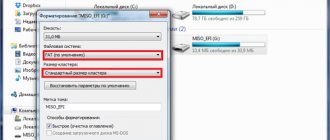Today, quite a large number of cars have car radios that work not with disks, but with a more convenient storage device - a flash drive. USB flash drives are very popular today. This is due to the fact that this modern device has a large amount of memory (up to 32 GB), while the disk usually contains no more than 10 GB. In addition, these devices are very small in size and are practically not subject to external damage. Most modern car radios are designed to read data from this particular storage device, but sometimes a situation may arise when the radio does not read the flash drive. Several reasons can lead to this result.
The main reasons why a flash drive is not readable
Most often, problems with reading information from a USB drive arise for the following reasons:
- The car radio does not support the file system format of the flash drive.
The oldest radio models support only the FAT16 file system, later modifications already work with FAT32, and the newest ones interact with the NTFS format. If there is a discrepancy between the named formats, then problems with reading will certainly arise.
When difficulties arise in this area, you need to familiarize yourself with the technical characteristics of the stereo system and clarify what file storage system format it supports. In the case where there is no documentation, everything will have to be done empirically. You take a USB drive and format it one by one for all systems, record test audio files and check it on your device. This work can be done using a computer. This is done as follows:
- Go to the “My Computer” section and find a removable disk (flash drive).
- Right-click and go to the context menu, where we select “Format”.
- Select the “File system” we need, for example, FAT32 and click the “Start” button at the bottom.
- The hierarchy is too complex.
All information could be placed in a playlist that also has subfolders, namely “modern pop - love songs - Basque”, then it is quite possible that the stereo system will not be able to read the most distant folders. This problem can be encountered if the car’s music equipment was released before 2000 or if it is a very cheap model. The solution to the issue is to compulsorily record all audio files in the root directory. This formatting is quite easy to do on a computer and create your own correct playlist.
- The permissible capacity of the flash drive does not match.
- Incorrect spelling of file names.
Many people, when creating their playlist, name audio files in Russian, but, unfortunately, some radios see Russian letters as hieroglyphs or do not see them at all. In this situation, everything can be solved by simply renaming the files in Latin.
- The format in which the files are recorded is not supported by audio equipment.
Most radios are configured for wav and mp3 formats. Only modern audio equipment can recognize all existing formats. If you have old music equipment, then problems quite often arise with audio files downloaded from the Internet or sent by friends. In the case when the information is very valuable to you, you can pass it on your computer through special converter programs, after first finding out what file format is needed for the radio.
- Software glitch.
- Unforeseen situation.
Sometimes something completely incomprehensible happens. The flash drive fully complies with all the parameters, and the data recorded on it is completely in the correct form. This media can be read without problems on other equipment, but your radio refuses to read it. In this case, nothing can be done; the drive will have to be selected “by trial and error.”
What does the radio itself tell you?
Modern devices for reproducing information from various media can independently determine the problem that has arisen and prompt it to the car owner. In problematic situations, the following entries may appear on the screen:
- ERROR-PROTECT – a signal that the equipment does not have the Windows Media codec installed.
- ERROR23 – file system does not match, for example, NTFS or FAT
- CHECK USB – an error has been diagnosed in the process of powering the USB port.
- ERROR19 – file names are written in Cyrillic, the hierarchical system is too complex, there is no suitable codec, etc.
Sometimes other symbols may appear, but their meanings are best found in the instruction manual; they can vary significantly depending on the brand of audio equipment.
About notOshibka.Ru
Consent to the processing of personal data
I hereby confirm and give my voluntary consent to the website neoshibka.ru (Internet address https://neoshibka.ru/) in accordance with Article 9 of the Federal Law of July 27, 2006 N 152-FZ “On Personal Data” for processing and the use of my personal data specified during the registration process, commenting, or when filling out any other contact form on this site, with or without the use of automation tools, including collection, recording, systematization, accumulation, storage, clarification (updating, changing ), extraction, use, transfer (distribution, provision, access), depersonalization, blocking, deletion, destruction of personal data in order to collect statistics and improve the services provided by the site. The processing of personal data is also carried out for the purposes of my information notification (distribution of information, if desired, there is an unsubscribe function) and for conducting analytics and statistics.
Rules for recording music on USB media
In order to avoid the previously listed difficulties, when recording music you should adhere to the following simple rules:
- It is best to use a USB drive with a small capacity of up to 8 GB.
- When writing in FAT32 format, most often there are no problems with reading.
- It is advisable to place all files in the root directory, or in folders located in the root directory itself.
- Choose the format for mp3 or wav files.
- Before recording, the USB drive must be checked for viruses.
- Do not charge other devices via the USB socket.
Taking into account all the problems we have listed, you can easily select modern data storage devices suitable for your audio system. And this will allow you to enjoy not only driving, but also your favorite music while traveling.
Most modern car radios are equipped with connectors for USB drives. Most often, Flash cards are used to play audio. The advantage of such storage is a larger amount of memory compared to disks. In addition, loading data onto a flash drive does not take much time.
Sometimes cases arise when the radio tape recorder stops seeing the external device. There are several reasons for this, in each of which a solution can be found.
Possible problems. In most cases, the car radio stops seeing the drive due to the following reasons:
- The memory capacity of the Flash card is full, so the device cannot read the information completely
- The flash drive format is not suitable for the player. By default, the radio can only see the FAT32 file system. The flash card format can be checked via a computer.
- Various errors may accumulate on the drive. And even if the computer sees data from the flash drive, the radio may not perceive it. To clean the media, you need to format it completely via a PC.
- The Flash card has the status of a removable disk - in this case, the data on it will not be reproduced by either the computer or the radio. The solution to the problem is also formatting.
- The USB port of the radio is damaged. This can be verified using multiple drives. If none of them are readable, then this is the problem.
- Damage to the radio itself is a wiring fault.
- Damage to the flash card chip. Which is responsible for playing audio files.
- Other problems with the drive.
Every problem has its own solution.
Troubleshooting. In order for the drive to synchronize with the radio correctly, you need to carry out the following steps. The first step is to make sure that the files on the flash drive have the correct extension. If it meets the requirements, you need to proceed further - format the media:
- If you store important data on the drive, you must transfer it to a separate folder on your PC before formatting it. Since the formatting procedure is a complete cleaning of the drive.
- Connect the Flash card to your computer or laptop and go to the “Removable storage” section.
- Right-click on it and click “format” in the list that appears. Next, a menu will appear where you need to select FAT32 - this is a very important point.
This completes the formatting procedure. All audio files from the drive can be read both on the computer and on the radio. If after the procedure the problem still remains, then you need to look for the cause in the radio - a faulty socket or a problem with the wiring.
Bottom line. In most cases, problems connecting a flash drive to the radio are associated precisely with the incorrect operation of the USB drive. They can be resolved quite quickly - you need to check the compatibility of the devices and the format of the recorded data. If there is a discrepancy, format it.
Information
What should be the volume
Most audio systems in cars are capable of working with flash drives, the memory capacity of which ranges from 2 to 8 GB. However, there are removable drives on the market today with a capacity of 16 GB or more. Therefore, before purchasing high-capacity flash drives, you simply need to find out how much memory the car radio can “withstand”.
When choosing a flash drive, drivers should pay special attention to the format, capacity, standard and size of the removable media. The ideal option, provided that other technical parameters are met, is a removable drive in the form of a keychain. Such a flash drive will not get lost on the road or at home, and will always be “at hand” for recording the next audio file.
Failure to read the flash drive by the radio due to poor contact in the connector
When connecting a USB drive, there may be two options when the car radio does not read the data:
- The flash drive is connected to the audio system for the first time, so it is not clear whether the USB flash drive is working at all;
- Information used to be read through a USB drive on the radio, but now the flash drive with music refuses to work.
In fact, there are not so many reasons for failure to read audio material; the main problems encountered are:
- the drive has too much memory, the car radio cannot read such a flash drive;
- audio files on flash are recorded in a format other than FAT32 (for example, in NTFS);
- there is a virus on the flash drive and it stops playing;
- The USB drive has been damaged;
- errors appeared in the files on the flash drive;
- The car radio itself is faulty.
It’s easier to check the drive’s functionality than a car radio; you can make sure that the flash drive is “live” using a computer - if the PC reads information from it, then the flash-USB is operational.
Quite often, the radio tape recorder stops reading the flash drive due to poor contact or its absence with the audio system connector. The seat for the USB flash drive is damaged due to frequent connection and disconnection of the drive. It is quite simple to eliminate such a defect using a soldering iron and a spare connector; let’s look at how such work is done using the example of a JVC car radio:
- Unscrew the screws on the back side of the removable panel;
- We separate the halves of the plastic case and remove the board (it is secured with latches). It is important during disassembly not to lose the spring for tilting the panel;
- Use a soldering iron to solder the old connector and install a new socket instead;
- install the board into the case and assemble the panel.
If during disassembly we find that there is poor soldering on the contacts, before changing the plug, we first try to solder it. It may happen that replacing the socket is not required, only soldering will be enough.
Related articles:
- Seat belt buckle plug, the appropriateness of choice A modern car is a high-tech vehicle equipped with various options; lately, developers of new models have been trying to make the car more comfortable and […]
- OSAGO without additional insurance - reality or myth Compulsory car insurance in Russia was introduced in the summer of 2003, and since the cost of “car insurance” is set by the state, there is a big difference between which company to contact [...]
- How to check a car by VIN code The easiest way to find out the history of a car is by identification number (VIN), the data is stored in the traffic police database. Many motorists are interested in how to get a car’s VIN number for free; this topic […]
Flash drive malfunctions
A modern car radio is a technically complex device, so there are many more reasons for refusing to read a USB drive. We will not consider all possible malfunctions; we will list only the most basic ones that are associated with the flash drive:
- The USB connector is faulty and a good connection is not provided when connecting the drive;
- The wires inside the car radio are broken, or one of the contacts has come loose;
- the processor responsible for playing the flash drive has failed;
- One of the buttons gets stuck, because of this the modes do not switch.
There is a situation when the radio “recognizes” a flash drive as a device, but cannot read anything from any flash drive. One of the options for “treating” the car radio is to install new firmware, but here you must act strictly according to the instructions provided by the manufacturer. And the most common error of an audio device that refuses to read a flash drive is ERROR 23; also, the radio tape recorder can simply freeze for a long time without giving out any information.
It often happens that the flash drive itself is faulty, and it is not recognized as a device not only on the radio, but also on the computer, in which case it is better not to try to restore it, it is more advisable to replace it with a new USB drive. The most common causes of flash-USB failure:
- mechanical impact, although the flash drive often works even with a broken case;
- water ingress - if moisture gets into the removable disk housing, it is better not to connect the device anywhere, first try to dry the board;
- natural aging - there are no eternal devices, sooner or later any equipment breaks down.
If the radio is not capable of playing audio files due to the large memory capacity of the flash drive, there is hardly anything that can be done; it is easier to buy a smaller capacity USB drive for use in the car.
Pioneer DEH-1500UBA
when connecting a smartphone via USB, it says error 19, there were no problems on another smartphone before, I read the tracks right away
Answers 1
Hello, check if the USB cable is working, try connecting the device to the radio via another USB cable, if the error pops up again, try using a Bluetooth connection and using this connection to listen to your tracks from your phone on the radio.
Pioneer car multimedia centers are equipped with a built-in diagnostic system that displays detected error codes on the display. The appearance of error 19 on the Pioneer radio with a flash drive occurs when information is incorrectly read from the drive. Moreover, the error code does not depend on the switching method and design features of the external device for storing information.
Formatting a flash drive
If the radio does not read files, but the information is read on the computer, first of all, using a PC, you need to check in what format the data is recorded. But in order not to be tormented for a long time by the question of why the working flash drive on the car radio cannot be read, the easiest way is to format the USB drive in the required format (FAT32) and record the material again, then check how the radio perceives the files. Formatting is done as follows:
- insert the flash disk into the USB socket;
- if the “Autorun” menu appears on the screen, close it and go to “My Computer”;
- we find a removable disk, in this case it is a flash drive if there are no other USB devices connected to the PC;
- when you left-click on “removable drive F:” (maybe a different letter), a pop-up menu appears; from the available options, select “Format”;
- if FAT is set in the “File system” line, change the format to FAT32. In the “Quick Format” menu, check the “Quick” checkbox, click the “Start” button, confirm “OK”.
It is important to remember that formatting completely erases all data, so if you need to save files recorded on a flash drive, you need to make a backup copy. As a rule, after such an operation, many USB drives begin to be read on the car radio, if, of course, the audio equipment itself is working properly.
Error AMP
An error in the Pioneer radio amplifier is indicated by just such an inscription. This message appears when the sound disappears while music is playing. It has nothing to do with the carrier. The fault should be looked for in the wiring from the head unit to the speakers installed inside the car. As a rule, this may be a short circuit or a wire break due to vibration.
Let's sum it up
Otherwise, you will have to contact a service center to repair the hardware of the radio. This option promises you certain expenses for the services of specialists. It’s quite easy to get the necessary capabilities and return the radio to working order. If, after performing all the stated procedures, the problem remains, the radio will have to be replaced.
I have an Opel Antara with a standard CD 40 radio with USB, sometimes after parking it stops seeing the flash drive. If you take out the flash drive and put it back, it starts playing from scratch. Repeats on different flash drives. Has anyone had this glitch? How to treat it? Sometimes he loses his flash drive and just silently starts switching all the songs one by one. Changing the flash drive doesn't help.
Good day, Andrey.
I think you've scoured all the forums, etc. If yes, then start immediately from point number 2. Point No. 1 is the manufacturer’s general recommendations on media and the contents in them.
The system does not support all MP3 players, USB flash drives, and iPods.
- External devices connected to the USB port must comply with the USB Mass Storage Class (USBMSC) specification.
- The USB port supports connected devices that comply with the USB V 2.0 specification. The maximum supported speed is 12 Mbit/s.
- Only devices with the FAT16/FAT32 file system are supported.
- The system sees only the first partition on the connected USB drive. The size of this partition should not exceed 250 GB. Larger partitions (up to 1000 GB) may also be recognized, but this is not guaranteed.
- The system can play the following file formats: ISO9660 Level 1, Level 2, (Romeo, Joliet). — MP3 and WMA files recorded on discs of other formats may not play back correctly, and file and folder names may not be displayed correctly.
- The following data restrictions apply to external devices connected to the USB port:
o Maximum number of files/songs: 5000.
o Supported folder nesting depth: at least 8 levels.
- Digital Rights Management (DRM) protected WMA files downloaded from online music stores cannot be played.
o WMA files can only be played reliably if they were created with Windows Media Player version 9 or later.
o Maximum folder name length: 28 bytes.
o Maximum file name length: 128 bytes.
o Acceptable playlist extensions: .m3u, .pls, .wpl.
- Entries in the playlist must be made relative to the file path. You should not set the system attribute for folders/files that contain audio data.
The manufacturer did not indicate, but I am sure that there is a problem with folders and files with Russian spelling. Everything should be written in Latin, this will reduce the number of glitches.
If none of the above helped.
- Try to insert the flash drive directly, without an extension cord, and maybe it will work, if not, then buy a branded extension cord, no more than 30 cm long, or rather, the shorter the better. And check the correctness and integrity of the radio connection.
If it doesn’t help again, then the last option, before complete disassembly (you can try replacing the memory battery) and sending it in for repairs (here, you will either need to do a flashing, or replace the brains):
If the radio does not read the flash drive with music, you need to consider various reasons. This result can be obtained due to errors in the recording process or equipment failure. To determine which factor provoked the dysfunction of the radio, its operation with another medium is evaluated. The flash drive is also checked separately.
Possible solutions:
- Check the card for “foreign” files with an extension different from *.mp3. It is recommended to use the Total Commander file manager with a mode for displaying hidden/system files.
- If step 1 doesn’t help, check your drive (preferably your computer too - it’s never a bad idea) for viruses. Viruses themselves cannot harm the radio, but they can copy executable and other files to your drive, thereby preventing the device from reading the contents of the memory card. You can use such anti-virus scanners and utilities as: AVZ, CureIt!, Antimalware Bytes, Kaspersky Virus Removal Tool.
- If steps 1 and 2 did not help, then do the following: format the memory card using the FAT32 file system. In the root of the disk, create one folder and name it using the Latin alphabet. For example Music . Copy the required MP3 files to this folder. Then do step 1 again
NOTE.
It is recommended to use a file manager for this, for example Total Commander. Make sure that you copied only MP3 files. The information on error ERROR-19 of the Pioneer radio is most likely not complete. If you have more accurate or complete information about this error, we would be grateful if you share it.
See also:
And also ERROR-19 in PIONEER radios can be a hardware failure, for example due to a broken data bus contact, this is pin 2 or 3 of the USB connector, tested from personal experience
Agree. A similar error appeared after another flash drive was inserted, the plug of which turned out to be tight, as a result of which the 2nd pin of the USB connector was bent when inserted. So, guys, if after inserting another flash drive you get error 19, you should inspect the connector.
You can try formatting the flash drive and setting the cluster size to 4096 bytes. It helped me.
This happened to me, I couldn’t figure out what was wrong for a long time, but I finally figured it out. The radio has something in the settings like 'USB Auto on' or something like that - when you connect a flash drive, the radio automatically starts reading it. By default this option was enabled, I turned it off and after that this error appeared. I reset the radio to factory settings (press on for a long time - there will be such an option, but you can stupidly disconnect the power supply) - everything worked fine again. The result is that the “USB Auto on” option on my radio is buggy and cannot be changed.
I connected either a flash drive or an iPhone, and the next time I connected the phone via USB, I got error 19! Rebooted the phone and everything is fine!
I had the same situation, formatting the flash drive did not help. The problem was a burnt-out signal track 2 from the USB to the socket connector. I soldered the jumper and everything works.
Error 19 the flash drive failed, tried to insert another flash drive, everything works, formatted the old one, it didn’t help, bought a new one, too, error 19, formatted the new one, set it to 4000b, also didn’t help, the 3rd flash drive still works.. the funny thing is that the first flash drive worked for several days before the error, can you tell me what?
Resetting to factory settings helped. Or you can simply remove the terminal from the battery. The flash drive started working.
the same garbage happens, removing the terminal basically helps, but sometimes I switch from the flash drive to the radio, I return to the flash drive again error 19, although it worked before, sometimes I just took out the flash drive - put it in and it worked
I rummaged through the settings - the system has AUTO PI, turned it on and the flash drive started working
Pioneer 580, error 19, it doesn’t matter whether the flash drive is installed or not, they reset the radio to the initial settings, checked the tracks, everything works, nothing is short-circuited, has anyone encountered such a problem? Help.
I'm trying to solve the same problem using this method.
Thanks guys!) I turned on auto pi and everything worked)
Has anyone fixed this error on Android?
At 190 you need to set the memory in the settings and there it is initially android and then it’s ok! Moreover, this error only occurred on SanDisk flash drives.
Pioneer MVH-S100UB. The flash drive is also SanDisk. This was the only thing that helped. What have I not tried? Good luck.
Beautiful to the point brother
yes, I went too, now I reset everything to factory settings and the flash drive started working) I didn’t even believe it at first)
Add a comment Cancel reply
Why does the radio tape recorder not read the flash drive?
The reasons may be different: problems with playing some files, breakdown of a removable device or tape recorder, incompatibility of equipment and a flash drive, which can be read in the instructions. If the flash drive in the radio does not play, but previously it functioned without failures, often the cause of this phenomenon is the occurrence of errors in the files. Because of this, they are not readable, but the removable device starts, and the radio in the car detects it.
If the flash drive does not work, a virus may be the cause.
Infection occurs when copying songs from a PC. This happens if there is no antivirus on the computer. Playback of files on such a storage medium becomes impossible.
Incorrect entry or format
- FLAC or ACC files were copied;
- their names contain Cyrillic characters;
- another file system is selected.
In the first case, it is enough to download songs in a suitable format, the most popular is MP3. It is recommended to immediately copy such files regardless of the tape recorder settings; this will save time on data transfer if the format turns out to be unsuitable.
The solution to the second problem is much simpler - you just need to rename the song that does not play when an external drive is connected. You can do this on your computer and then copy the file again, but with a new name. It is possible to rename the song directly on the flash drive. In this case, Latin characters are used.
You can change the file system on your PC. To do this, right-click on the “My Computer” icon. Select “Properties” from the menu. In the window that appears, look for the “File system” item. You just need to select the desired option from the list (NTFS or FAT32).
Flash drive malfunctions
The main problem is an error in formatting or performing this process using an inappropriate file system. If the radio does not see the flash drive for this reason, a message will immediately appear about errors that were detected when installing the device into the connector. In this case, there is no way to view the contents - the radio does not read the files, because the flash drive does not open. In this case, you will not be able to restore information on removable media yourself.
Damage to the USB connector of the radio
The main factors contributing to this problem are:
- high humidity;
- prolonged or too intensive use of the device;
- exposure to a sufficiently powerful electromagnetic field;
- removing the flash drive from the damaged connector;
- mechanical impact: strong impact, for example, from a fall.
If any of these factors occur, the external drive will stop opening and files will not be copied. It is also impossible to record information on such a medium. Sometimes when you try to transfer songs to a flash drive, you discover that its capacity has been reset to zero. With such initial data, it may turn out that the radio tape recorder has stopped reading the flash drive. In most cases, it is impossible to fix the breakdown.
Flash drive memory is too large
If a song does not play on the radio, a common reason is a mismatch between the parameters of the external drive and the radio. In this case, the player will not accept the media. It is impossible to open or copy files.
The solution to the problem is to change the capacity of the flash drive by dividing its memory into sections, each of which will be characterized by the required parameters. However, to avoid such troubles, it is recommended that before purchasing a removable storage medium, you compare its parameters with the characteristics of the radio.
What to do
If the flash drive is not readable in the car, you should check it on other devices: a home PC, laptop or tape recorder in another car. If the same situation repeats, it is assumed that the service life of the drive has expired due to natural reasons (wear of parts) or due to mechanical damage. In addition, the nature of the error is taken into account. When external storage media cannot be read, opened, or detected, data cannot be recovered.
If the problem occurs when installing on only one device, then you can try changing the file system, checking the names of the songs (remove Cyrillic characters), and formatting the flash drive. In most cases, it is enough to record the information again.
Formatting a flash drive
This process will destroy all files that are stored on the removable device. The same results are obtained when performing quick and full formatting. If the flash drive does not read information, you need to right-click on its name in the list of drives in Explorer. In the menu that opens, you need to select the appropriate item - “Format”. In the pop-up window, select the basic parameters, after which you need to click the “Start” button.
When formatting is completed, errors on the removable device will be eliminated. After this, you can record the files again. If there are no discrepancies in the device parameters, the flash drive will work again after formatting. However, a common situation is the absence of changes after the end of the process. In this case, it will no longer be possible to restore the files and the drive itself.
Correct entry
The compliance of the file systems of the removable device and the radio is checked. After that, songs are copied to the flash drive in the usual way: by dragging and dropping or through the menu that pops up when you right-click on the file. The absence of any actions on the computer during the copying process will help you record the information correctly. If the removable device has been in use for a long time, formatting is required first. It is recommended to correctly remove the flash drive from the connector after completing the steps.
Radio firmware
All modern digital devices, including car radios, have software responsible for the correct operation of the equipment. If various problems occur, problems with the firmware are suspected. An example is the occurrence of difficulties when trying to open a file on a car tape recorder, while other equipment of this type immediately plays songs. First look at the USB drive, it should be working properly.
When deciding what to do if the radio does not see some MP3 files, you must first check their parameters. If the basic characteristics are the same as the rest of the songs, it suggests software errors. In this case, you need to update it or reflash the radio.
There are 2 options for the track to freeze: - when playing a track, it stops and nothing happens. It switches to the radio normally, but nothing happens back - it’s just initializing and nothing else, the radio can work the same way. What could be the reason? The problem is solved by turning off the car and removing the key.
Volkswagen Jetta 2012, 105 l. With. — car audio
Cars for sale
Volkswagen Jetta, 2013
Volkswagen Jetta, 2015
Volkswagen Jetta, 2011
Volkswagen Jetta, 2014
Comments 13
there is a problem with crookedly named files... this happens to me sometimes...
there was even something like this - when you click the next folder, and it turns on the same song - Damn Larisa Dolina))))) I suffered for so long until I found this Larisa and deleted it)))))
and there are freezes from time to time))
The problem was completely solved by using a flash drive format and only having music on it... for two weeks now, not a single glitch!
and I deleted the crooked music and everything became normal) and crooked folders)) there are also glitches with Russians) sometimes)
Most likely, it needs an absolutely clean matted flash drive, so that there are only MP3s, otherwise there may be glitches. So far it's working fine!
there was such garbage, the flash drive was not readable for some time. It turned out to be a broken file.
Now I have made a completely flash drive format. I'll try. It is possible that non-media format files can knock down the flash drive itself.
easily... and be sure to format it in fat 32, ntfs will not read it!
ntfs yes... for the most part this is a Windows format.
ntfs yes... for the most part this is a Windows format.
yes, only normal radios read it)
no, I haven’t seen anything like that...)
but there is such a jamb - you insert a flash drive, initialization occurs, and when the flash drive is loaded, the first track plays very slowly)) but there is no slowdown function in the RSD-310)) then I switch to the next track and everything plays back fine...)
and your problem, number 2, which, in my opinion, could be for two reasons - the format of the songs is not supported by the player or the flash drive itself is not formatted in FAT32!
There can be quite a lot of reasons for such trouble. Modern technology has a lot of subtle technologies, and it can be incredibly difficult to trace the chain of breakdowns. The musical equipment in your car can be a source of wonderful sound, the purest surround playback of the multi-channel type. But if the radio does not read the flash drive, you will not be able to load the required amount of data onto the storage medium and will not enjoy the songs you need on the road. Let's try to understand this problem.
The flash drive is detected in the radio, but the music does not play
If the hardware is in good condition, you need to turn to the software issues. Here you don’t have to spend money and time on the services of specialists; you can do everything yourself. Let's assume that when you install a flash drive into the radio, the equipment starts making some movements and the flash drive is detected. This indicates that your music system in the car is alive and does not need to be repaired. However, often the radio cannot play something for certain reasons. If you have already played music from this flash drive before, you should make the following points:
- insert the media into the computer and perform a full format (first using Windows software);
- download your favorite music, try inserting a flash drive into the radio and playing the tracks;
- if all else fails, download a special program for low-level formatting (this can be done for free);
- After performing low-level formatting, format again in Windows;
- read the manual for the radio and select the required file system for formatting (FAT, FAT32, NTFS);
- Make sure that the radio supports the type and size of your memory card, this is also a common mistake.
If you bought a 64 gigabyte flash drive, and the radio only accepts memory cards in the FAT (FAT16) file format, then you will not be able to listen to your favorite music from the purchased equipment. The fact is that this format only supports media up to 2 gigabytes in size. Therefore, you will have to fork out for another storage medium or buy a more modern radio. However, such situations do not happen so often. Before buying a flash drive, it is best to look at the instructions for the radio and determine what problems may arise with a particular memory when using it.
Modern radios and any digital means of playing music also have software that controls the hardware and is the main means of maintaining the equipment in working order. If the software on the radio turns out to be outdated or out of order, the device may well refuse to read the flash drive or play music from any other media. For example, if only the radio works, and other sound sources are not suitable for your radio, you can perform the following procedure:
How to connect to a car radio
To connect a music storage device, it must be inserted into the appropriate connector. It is not recommended to do this procedure with the radio turned on, because The device software may crash. But even if you ignore this advice and insert it into the connector, in most cases the equipment automatically switches to playing music from a USB drive.
You can connect a flash drive to a car radio, not only when the equipment has the necessary connector.
USB adapter from mp3 player
To connect a USB drive to the standard radio, you will need a player that can read information from the corresponding media. An mp3 player must have a headphone jack. You will also need a soldering iron.
The modification work begins by removing the CD drive from the radio. Power for the player will be taken from the standard device. Additionally, a voltage converter is required. It is necessary to ensure that the player does not burn out. A signal is taken from the player’s output and will be fed to the input of the AUX radio. The connecting cable must be shielded. On the car radio board you should find the audio input contacts. The wires from the mp3 player are soldered to them.
The space freed up from the CD player in the radio is used to install the player.
DIY adapter
To make an adapter, you will need a wire from old headphones, a tulip connector and a 4-core copper braided wire. The standard device must have an AUX connector. The headphone wire is stripped. After removing the insulation, solder the right and left channels to the tulip (to the middle connectors). The main wire is connected to the steel rod of the tulip. On the radio, you should find the external audio signal output and connect an adapter with storage media to it.
To play music in the car, you will need to activate the AUX mode.
Connecting to AUX
Even when the car radio does not have an AUX output, you can connect a flash drive to it. For remodeling you will need the following materials and tools:
- soldering iron;
- connection cable;
- 3-pin stereo jack;
- screwdriver;
- multimeter
After dismantling the car radio, they begin to remove its protective casing. You need to find the RCH and LCH connection points on the board. A signal will be sent through them. Using a soldering iron, you need to connect one wire to ground. 2 more wires are soldered to the channels (right and left). The wires are brought out and the audio connector is soldered to them. The media will be connected to it.
If you are not sure that you will be able to connect a USB flash drive yourself when there is no corresponding connector, it is better to contact a specialist. Otherwise, incorrect performance of the work may cause a short circuit and damage to the old but working radio. In such a situation, you will have to purchase new equipment for your car.
An alternative option could be an FM modulator. The device is inserted into the cigarette lighter. Some modulator models are equipped with Bluetooth, a microphone and a connector for USB devices. Thanks to the audio output, it can be connected to a radio.
Let's sum it up
Otherwise, you will have to contact a service center to repair the hardware of the radio. This option promises you certain expenses for the services of specialists. It’s quite easy to get the necessary capabilities and return the radio to working order. If, after performing all the stated procedures, the problem remains, the radio will have to be replaced. However, for cars with a stationary music system this will be an incredibly difficult and expensive process, so you need to try and restore the music equipment. Have you ever had problems with radios and flash drives?
Error code 11
This error applies exclusively to disc car radios. The reasons for its appearance may be the following conditions:
- Defocusing the information reading device.
- Dirty or mechanically damaged disk surface.
- Displacement of the focusing device during long-term operation.
- The optical lens of the device is faulty or heavily soiled.
To eliminate certain malfunctions, you should replace the damaged media and use a special cleaning disk. In other cases, the best solution would be to contact a specialized service center (workshop).