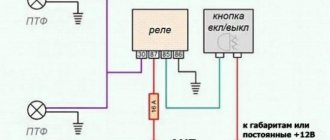In the Lada Vesta car, MMS firmware is done to eliminate multimedia errors and add new functions. Initially, the Lada Vesta has factory firmware for the MMS radio and this standard touch 2din radio is a fairly modern multimedia device, but sometimes an update or MMS firmware is needed. Lada Vesta has good equipment and it is in no way inferior to similar systems installed in foreign cars. Device functions: navigator, video recorder, reading different format files, usb, bluetooth, radio, connecting a smartphone, broadcasting television channels, viewing photos, videos. To add functions of the multimedia system (mms) of the Lada Vesta, flashing the mms is required. You can do it yourself. Or, to update the device software, Lada Vesta owners contact an official dealer. Before flashing the firmware of the radio in a Lada Vesta car, familiarize yourself with the features of its structure and equipment. Read the article and you will learn how to update, flash, restore, dump, and find out where to download it.
The standard device has the following equipment:
- touch screen;
- acoustic elements;
- connectors for connecting devices;
- control Panel.
Reflashing the MMS Lada Vesta allows you to update the operating system, add more functions, and get rid of errors that arise in the operation of the system.
MMS firmware
There are two options to flash the standard MMS:
- CAN firmware. We are talking about alternative CAN firmware 1.54 and 1.59 for the shaky shell. Price 500 rub.
- Firmware "CAN panel". In addition to the ability to watch videos while driving, many more useful functions will appear. Price 2000 rubles.
Let us remind you that in a similar way (with access to the desktop) you can launch another navigation program, for example, Navitel.
Key words: cassette player Lada Vesta
Share on social networks:
Found an error? Select it and press Ctrl Enter..
Rear view camera mode
The rear view camera is activated automatically when the vehicle is put into reverse. In this case, the sound is not completely muted. However, as it should be. There are markings on the screen that help you more accurately determine the distance to the obstacle.
- a – green dotted mark. Corresponds to a distance of 4.5–4.6 meters of space from the car bumper;
- b – yellow transverse mark. Must correspond to a distance of 1.3–1.4 meters of space from the car bumper;
- c – red transverse mark. Corresponds to a distance of 0.3–0.4 meters of space from the car bumper.
Instructions for updating the system via mms
You will need: SD card with FAT32 file system (with standard cluster size).
Procedure:
- Unzip the firmware to the root of the SD card and insert it into the radio (OMMN).
- Enable OMMN
- Press the arrow button “1”
- In the menu that opens, click sequentially on the 4 points indicated by the arrows, stepping back from the edge of the window about 5 mm
- In the menu that opens, press the “SOFTWARE” button
- In the menu that opens, press the “SW UPGRADE” button
- In the menu that opens, press the “UPGRADE” button
- In the menu that opens, select: Update Radio, Update Navi, Update OS (for firmware 27.0.0.4119 you need to select all items).
- Then click the "OK" button
The update process will start. During the update, OMMN will reboot several times. Please wait until the update is completed! Do not turn off the power supply, turn off the vehicle's ignition, or press any buttons during the update. Once the update is complete, click "OK".
Let us remind you that we previously told you how to flash a Vesta radio using a programmer.
Other popular topics:
Key words: cassette player Lada Vesta
Share on social networks:
Found an error? Select it and press Ctrl Enter..
Why is flashing necessary?
The multimedia device is endowed with great functionality and has many advantages. There is a drawback that lies in the operation of the software. This is reflected in the fact that the sensor does not function and the radio tape recorder freezes. Errors appear on the monitor, the monitor goes dark, and the sound spontaneously decreases or increases. By flashing these faults these faults are eliminated. To ensure that the software does not fail, you need to download the official version of the firmware installed by the manufacturers. At the moment, updated firmware has appeared. In addition to the official version, a detailed description with recommendations and step-by-step instructions for completing the update procedure are included.
How to restore mms firmware
Required:
Description of firmware files:
SwDnl.exe radio update program runs on WinCE UPGen.exe program for unpacking/packing firmware files in *.upg format SwDnl.upg archive of files with programs RdDnl.upg is not an archive, but the clean firmware of the radio controller actually has the form *.s19 CANUpdate .s19 file with CAN firmware. lies in the root with all the firmware files EBOOT.nb0 file, which is needed to load the main OS from the initial download. It is required to restore the OS via UART/USB chain.bin, NK.bin, TINYNK.bin, chain.lst – main firmware files, analogous to MMC grants *.cfg configuration files Update folder is needed to update navigation
Procedure:
Problems of the Lada Vesta multimedia complex
In addition to the listed advantages, the multimedia system has a number of disadvantages, often associated with the operating system firmware. Car owners often complain about a number of problems, including the lack of response of the touchscreen to touches, the complete shutdown of the multimedia system, or the appearance of a window with descriptions of errors. The most unpleasant thing is that this can happen at any time, and even completely turning off the mass does not help to correct the situation, not to mention a simple reboot.
It turns out that when contacting an official dealer, the multimedia may suddenly work and the service request will immediately cease to be relevant. Therefore, the only way out of this situation is an independent “debriefing” and firmware for Vesta multimedia. NPP ITELMA is developing firmware for Vesta, so you should not look for answers to your questions from them.
How to remove mms firmware dump
You will need: USBDM programmer (available in the AliExpress catalog) and CodeWarrior IDE software.
Procedure:
- connect to MMS;
- In CodeWarrior IDE, go to Debug mode and enter the commands presented below in the console.
Commands for dumping MMC firmware:
SAVE 0x400..0xFFF can_vesta_eeprom.S19;A SAVE 0x1400..0x27FF can_vesta_flash_0.S19;A SAVE 0x4000..0xFFFF can_vesta_flash_1.S19;A SAVE 0xA8000..0xABFFF can_vesta_flash_2.S19;A SAVE 0 xB8000..0xBBFFF can_vesta_flash_3.S19;A SAVE 0xC8000..0xCBFFF can_vesta_flash_4.S19;A SAVE 0xD8000..0xDBFFF can_vesta_flash_5.S19;A SAVE 0xE8000..0xEBFFF can_vesta_flash_6.S19;A SAVE 0xF8000..0xFBFFF can_vesta_flash_7. S19;A
USB, SD card and supported file formats
The file system of the connected device must comply with the FAT16 version (2 GB). The maximum number of primary partitions should be no more than 4. Each external media connected to the MMC should contain no more than 1024 files and 256 folders (including root directories).
MMC Vesta supports SD cards, which its closest competitors do not:
- SDHC up to 32 GB;
- SD up to 4 GB;
- USB 2.0 up to 64 GB;
- USB 3.0 up to 64 GB (with USB 2.0 support).
The manufacturer warns that the more files/folders on the media, the longer the files will take to download. It is recommended to use external media that contains only audio files, images and video files.
It is strictly forbidden to place files with the extension *.bin in the root directory of external media, as this may lead to the inoperability of the MMC and loss of warranty. In other words, “Firmware”.
- The video file parameters should be as follows:
- resolution 320x240px;
- video codec WMV3;
- WMA audio codec;
- frame rate 25 fps;
- video stream speed (bitrate) no more than 750 kbit/s;
- audio sampling frequency 44100 Hz;
- audio stream speed (bitrate) 128 kbit/s.
To convert video files, AvtoVAZ recommends using the free video converter Freemake Video Converter.
An important note in the operation of the radio: photo and video files are played back in the order in which they were recorded. Therefore, the playback order may not match the input order specified by the user
Display
The radio screen consists of many indicators:
| 1 | Music folder number |
| 2 | Song number |
| 3 | Play window |
| 4 | Radio mode |
| 5 | Music from memory card |
| 6 | Flash drive playback indicator |
| 7 | Bluetooth connection |
| 8 | Search for radio stations |
| 9 | Random play songs |
| 10 | Repeat tracks |
| 11 | Equalizer |
| 12 | Stereo mode |
| 13 | Adjusting the Tone |
| 14 | Mute |
| 15 | Showing radio stations by genre |
| 16 | Traffic data transmission |
| 17 | Name of radio stations |
| 18 | Reception of regional stations |
| 19 | Search for other frequencies |
Removing the standard radio in Grant Lux
The difference between grants of the luxury configuration: the MMS (multimedia system) installed from the factory. This is a 2 din device.
To remove standard acoustic grants :
- take a knife or plastic spatula to dismantle the acoustics and disconnect the decorative trims to the right and left of the radio. It is not necessary to take pictures;
- in the gap between the cover and the panel we find the head unit lock. There are two of them on both sides. Press it out with a screwdriver;
- we take out the GU on ourselves.
Everything is described in detail in the video:
Replacing the standard MMC in Grant
The process - after removing the acoustics, we install a new system.
Difficulties : you may have to finish the fastenings of the new system for VAZ ones. Plus you need the right frame. The factory MMC frame may not fit.
Have you bought a new 2 din radio, but there is no frame for sale? You can do it yourself . Example at the link.
Navigators
The standard MMS is equipped with the CityGuide navigator. Flashing allows you to change the navigation system. Vesta owners download Yandex.Maps or install Navitel. The first option is more difficult, since Yandex programs do not work with Windows CE installed on the MMS.
CityGuide, ways to update the navigator on Vesta
CityGuide 7 allows you to download maps from third-party manufacturers. You can update the navigator on Vesta via SD media. Among the functions of CityGuide: changing the angle of the map, zooming, silent mode. You can set a route in the search bar, by address and coordinates, or by manually placing a point. The route history is saved, several trajectories can be added to “Favorites”.
The City navigator is convenient, but there are some disadvantages:
- the card cannot be rotated manually;
- there is no satellite browser;
- no online maps;
- The navigator does not offer alternative driving directions.
Drivers note difficulties in assessing the real size of a traffic jam: only a small section of the route is shown on the screen. It is difficult to plan a route in advance and avoid traffic jams. CityGuide navigation updates for the Lada Vesta are released regularly. We can hope that the developers will fix these shortcomings soon.
How to install Navitel on standard MMS
You can install the offline version of the Navitel navigator on Vesta for free. Before installing Navitel Navigator, you need to make sure that AppLauncher is present on the MMC. This utility launches third-party applications.
To install Navitel on the Lada Vesta MMC, the navigation program itself, maps of the required countries and the latest version of speedcam files are loaded onto the SD drive. The amount of information must be less than 5 GB: it no longer fits in the internal memory of the car radio.
From external media, the Navitel and NavitelContent folders are transferred to the MMC. To launch the navigator, a shortcut is placed on the desktop.
You can install the official version of Navitel. Then the navigator will work online. In a specialized service, the price of the service starts from 500 rubles.
Setting up Yandex.Maps
You won't be able to download maps from the official Yandex website. You can find a hacked program. The CAB format utility is installed from SD media. Yandex.Maps can be launched via AppLauncher or from a shortcut on the main MMS desktop.
Starting from 2022, the Yandex.Auto multimedia system can be installed on Vesta independently. This will cost the owner almost 30 thousand rubles. AvtoVAZ has not yet given any official statements about which cars the system will be standard on.
Tips for selecting and installing a speaker system
For better surround sound, it is recommended to use a two-component system. These speakers use both a high-frequency tweeter and a mid-bass speaker. With their help, you can competently arrange the sound stage. It is recommended to install such speakers in the front. A coaxial speaker system is installed at the rear, which is used to complement the front speakers. Installing tweeters will require additional wiring.
Tweeters are best mounted in the triangle of the rear view mirror. If such a scheme seems too expensive, you can get by with a cheaper coaxial speaker system. In all cases, no additional adjustments are required, with the exception of adjusting the equalizer.
It is recommended to completely soundproof the doors using any available method - this will significantly improve the quality of the sound stage.
Even a beginner can install sound systems on Lada Vesta cars. It is enough to follow just a few simple rules:
- dismantling work should be carried out as carefully and accurately as possible so as not to damage the plastic casing;
- the manufacturer has already taken care of the audio preparation, so there is no need to connect and install the connectors yourself;
- It is impossible to cut off standard pads if they do not fit the new radio; it is better to purchase a special adapter.
Flashing a multimedia system should only be done as a last resort. It is better to entrust this procedure to specialists or contact the service center of an authorized dealer.
Powerful audio player
SinglePlayer is a powerful audio player for consoles running WINCE 6.0. Made for an alternative shell for SingleMenu and NewMenu.
Using an audio player will make the sound more interesting (there is an equalizer). The player also has an Internet radio (an access point can be made using a smartphone). You can also listen to radio stations on your smartphone and transmit them to MMS via bluetooth.
- High performance and speed - Finger-oriented - Powerful design engine, allows you to create any skins - 13-band equalizer. Fine-tuning equalizer parameters. - Effects: reverb, echo, horror, flanger, tempo, pitch, compressor, distortion, phaser, freeverb, autowah. Fine-tuning effects. - Filters: high, low, bandpass, peakingEQ, notch. Fine-tuning filters. - Anti-banner corrector - Full playlist (adding, moving, sorting, deleting from disk, playback, navigation, cleaning) - Track search, allows you to search for tracks in the current or all playlists, in titles and tags.
- Built-in keyboard, supports up to 10 layouts. - Play queue, allows you to create a list of tracks that will play regardless of the playlist. - Supports multiple playlists, up to 20 - Supports id3v1, id3v2, vorbis(flac) tags - Rewinding tracks - Favorite tracks in playlist - Favorite tracks in a separate folder - Switching playback of tracks by album - Multiple selection of directories and tracks to add to a playlist - Saving the position and track number for each playlist and automatic playback when switching to the desired playlist - Swipes through Explorer and playlist - Search for USB drives and fast playback of their contents - Playing mp3, flac, wav, ogg, aiff, m4a (aac, alac), mpc formats - Outputting the album cover and Internet radio logo in the screensaver/player - Adding one track, directory, subdirectories to the playlist.
- Sorting the playlist using the quick sort method - Saving the position of the track when exiting - Playing tracks scattered, in a row, one track - Playing playlists scattered or in sequence - Removing a track immediately from the disk - Internet radio - Smooth sound fading when you stop playback and increasing at the start of playback - Fast and convenient navigation through the file system, displaying files and folders in a grid or list - Playing tracks according to the set genre in the equalizer. The genre is read from the tags and if it matches the current equalizer style, it is played. - Automatic adjustment of the equalizer to the track genre - Output of visualization, in the form of a Spectrum, in the splash screen and the main window of the player - Support for skins (set via the menu) - Display of processor load - Broadcasting and receiving control messages
Installation features
To install a standard 2 Din radio, you do not need to purchase any additional elements. The product is placed in a standard frame and then connected to the connectors. The equipment is equipped with a small liquid crystal display, which displays indicators of the playback mode, song number, radio station frequency, as well as a number of other icons. Some Vesta cars use a head unit with a 7″ diagonal color touchscreen display. The audio device is also switched without additional devices.
A standard 1 Din radio is mounted instead of a plastic niche located in the center of the instrument panel.
To install a 2 Din radio on Vesta you need to:
- Prepare an adapter plastic frame that will allow you to mount the head unit in the instrument panel.
- The mounting niche located in the panel is designed for the use of products up to 157 mm in size. To install full-size radios, it is necessary to deepen the channel by cutting off the partitions.
- To provide access to the mounting socket, it is necessary to dismantle the decorative frame located around the instrument cluster.
- Then the front panel is removed along with the plugs and central deflectors of the microclimate system.
- After this, you can modify the niche with your own hands, using the head unit housing as a template. When cutting, be careful not to damage the wiring harnesses located inside the instrument panel.
- The front decorative frame is attached to the head unit housing with flat head screws.
- If the equipment is equipped with a rear USB connector, then the port is brought to its original location using an extension cable. It is possible to use a special module made in China, which combines USB and AUX connectors.
- Install the dismantled elements in their original places. If the steering wheel has standard control buttons, they are connected to the radio directly or through a special signal converter. The type of switching depends on the head unit model.
If the manufacturer or dealership did not install the speakers in their original places, then independent installation is required.
At the same time, you can improve the quality of sound reproduction by covering the inner parts of the doors and trim with a special material.
Yandex Auto price for Lada Vesta
The cost of the system is 29,900 ₽. But there is a special price for Sberbank clients: from 1081 rubles per month.
What do you get for this amount without additional payment:
- Delivery and installation
- Six months of subscription to Yandex.Music
- Six months of free internet
How does the multimedia system work?
Voice control is one of the main features. Also interesting is the typical Yandex interface, which is maximally adapted to the psychology of users. You won’t need to get used to the Yandex.Auto multimedia system for Lada Vesta for a long time, since it is built like widgets from a computer desktop. It is possible that you run several applications at once that work simultaneously without problems.
Which voice assistant do you think is the best?
AliceSiri
The main thing that captivates us about the Yandex.Auto system is the emphasis on the convenience of drivers. It is for them that the development was made. Let's look at the main functions and services built into the on-board computer.
Navigator
Allows you to see the optimal routes on a large screen. You won't have to strain to figure out where to go and ask the neighbor on the right for help. The system takes into account traffic jams and even repair work. It warns about the presence of cameras and road signs. Read more about the features of Yandex.Navigator.
Voice control with Alice
The well-known assistant Alice is a convenient alternative to managing services. Previously, it was necessary to take your attention from the road and adjust the necessary functions manually, which to some extent created the risk of an accident. Now it will be enough to give the voice command “Listen, Alice” and interact with the robot as quickly as possible. For example, you can dictate an address, give a command (find the nearest gas station or parking), or search for something on the Internet.
Music and radio
Convenient tuning of music and radio stations. It is even possible to select it to suit the mood or style of a certain era.
For everything to work well, you need an Internet connection, but routes can be easily built without it. You can always connect from your mobile device. However, in the future, in some cases, routers will be built in during production. Updates are downloaded while driving on the road.
Transfer route from phone
You can create a route in Navigator on the way to the car. To do this you need to use your mobile device. The display will show it immediately after you start the car.
See where the car is parked
If the car was left far from the place where you were going, it doesn’t matter. Searches will no longer waste precious time. The app will tell you where the vehicle is located.
Open a window or trunk
If you don’t want or have the ability to get the keys, give a voice command to Alice or use the corresponding function of your smartphone.
Start the engine from a distance
To save time on warming up your car in winter, you can now start the engine right from home while you're still getting ready to go out. However, the function is relevant at any time of the year. Cooling or heating is done via a smartphone and the Station.
Pay the parking fee
Yandex.Auto eliminated the need to worry about paying for parking. The system fully automates the process, accurately determining the location, price and writing off the required amount.
Find out about evacuation
If the car begins to be towed or moves for some reason, the system will send a corresponding notification.
Pay for refueling
Paying for fuel at gas stations has also become easier. This is especially nice in cold or rainy times, since you don't even have to leave the vehicle.
Determine location without GPS
If there is no signal, Yandex.Auto will not stop “understanding” the location of the car. The data will come directly from the wheels.
Mounting speakers
There is no need for special training when installing speakers. It will be enough to remove the insulating material located in the places where the speakers will be mounted.
We will need special gaskets that can be cut from felt material.
If 16-centimeter loudspeakers are mounted in the front door cards, then this procedure has a number of features. The standard set of fasteners involves fixing the speaker with three screws. In our case, we will need to install special spacers, whose dimensions depend on the size of the dynamic heads.
Using this technology, speakers are installed in the rear door panels of LADA Vesta.
Key Features and Controls
The Lada Vesta radio is located in the standard central location of the dashboard. Main controls and information transmission:
- radio button;
- monochrome display;
- functional music control buttons (previous/next track);
- MUTE mutes the sound;
- SCAN combines several functions;
- DISP – clock display;
- RADIO, AUDIO – switching the radio to radio broadcasting modes and playing music media;
- buttons numbered 1 to 6 are responsible for switching radio stations and other functions;
- multifunctional rotating washer;
- buttons to start and end a call using the Hands free function;
- RESET resets the current settings and reboots the system;
- microphone;
- SD card slot;
- The AUX connector is designed to connect an external sound source to the audio system;
- The USB connector allows you to connect external devices (mobile phone, MP3 player).
Head unit Lada Vesta
Setting up the radio
The radio receiver of the standard radio operates in three frequency ranges: FM, AM and VHF. To make it easier to search for radio stations, the radio panel has six buttons, each of which can be assigned a specific radio station. For the FM band, you can store up to 18 stations. The search is carried out both manually and automatically.
Audio system functionality
The Lada Vesta car radio works together with four factory speakers installed inside the car. The device menu pleases with a solid number of settings. In addition to several equalizer modes, you can choose how to play tracks: in order, scattered within one folder or all folders, repeat track, repeat folder.
Hands free system
Thanks to the built-in Bluetooth, the Lada Vesta audio system can operate in telephone mode, which allows the driver to receive incoming calls without being distracted from the road. When you press the button with the green handset, the hands-free mode is activated and finds nearby mobile phones with bluetooth enabled. Then the radio displays a password that must be entered on the phone. To disable this mode, just click on the “red tube”.