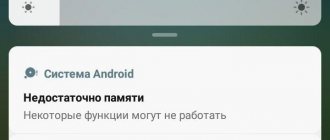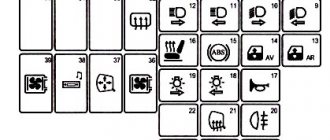Price: 1999 rub.
Alternative radio menu (MMC) LADA Granta
- The previously used NK has been fixed - unnecessary lines have been removed from the registry, due to which Bluetooth and radio did not work correctly in the standard shell.
- Added a comfortable on-screen keyboard and calling it from certain programs.
- Added the ability to configure a 3G modem and make a connection directly from the menu, bypassing the desktop and Explorer.
- Added Opera browser with auto-connection to the web.
- Added the ability to configure the GPS receiver.
Next, how to replace the standard firmware with the modified one.
Firmware for radio Kalina 2/Granta
You will need an SD card up to 4GB formatted in FAT. Next time you can use a card in exFAT format.
| The creator is not responsible for all your actions. In addition, flashing the MMC leads to loss of warranty. |
Procedure: 1. Copy the firmware to an SD card (up to 4GB in FAT). 2. Copy files from the “FirmWare” folder to the root of the memory card. 3. Remove the flash drive from the USB port. 4. Insert the SD card into the radio. 5. Reboot the GU by long (about 15 seconds) pressing the power button (for LADA Kalina 2) or the volume button (for LADA Granta). 6. A flashing will occur (4 status bars will run through) and the radio will reboot itself into the desktop.
Without rebooting the radio, click on the “Recalibrate” button and calibrate the screen. At the end, during the countdown, click on the screen. 8. Reboot the radio with the memory card inserted. The new menu will load.
If, after flashing the radio, the download freezes at the “Lada” logo, then most likely there is a problem with the SD card. Try to format the memory card to other file systems (FAT32/exFAT/FAT) and flash it again. You can also try using other SD cards, 4GB or 2GB in size.
How to return to the standard menu of the Kalina 2/Granta radio:
- Click on the “Media” icon in another menu.
- Reboot the radio and remove the SD card first.
Nothing changes in the standard shell, everything remains the same.
Alternative menu for Kalina 2 radio
- The previously used NK has been fixed - unnecessary lines have been removed from the registry, due to which Bluetooth and radio did not work correctly in the standard shell.
- Added a comfortable on-screen keyboard and calling it from certain programs.
- Ability to configure a 3G modem. You can make a connection directly from the menu, bypassing the desktop and explorer.
- Added the ability to use the web using the Opera browser.
- Added the ability to configure the GPS receiver.
- Other functions depend on the version of the alternative menu.
How to update the radio firmware to ver.38 (23.0.2.38)
The standard (or as they say “stock”) firmware of the Kalina2/Granta radio can be versions ver.32 or ver.35. To update it to ver.38 you will need firmware files (Chain.bin, chain.lst, NK.bin and TINYNK.bin). There is currently no radio firmware for LADA Granta ver.38, there is only a hybrid of firmware ver.34 and ver.38, but it is only for installation from the altmenu. I offer you one of the options for flashing the radio firmware to the latest version, using the assembly from TarLink from the 4pda.ru forum (link to the topic at the bottom of the article):
Features of the assembly with the altmenu:
- The build is based on version 23.02.38.
- Has built-in Russian localization.
- Launching the altmenu without rebooting from the standard menu (by long pressing “Settings”).
- Built-in driver for GPS receiver BU-353s4.
- Initialize sound and time without the participation of the MMC.exe process.
- Display of engine temperature and remaining fuel (provided the CAN bus is entered into the MMC).
- Screen and sound settings.
- There is a radio.
- Support for radio buttons.
Firmware: Unpack the contents of the archive to the root of the SD card: Next, proceed as described above. This assembly can work without an SD card, or you can delete the Install and Firmware_v38 folders. The Navigation folder must be present on SD or USB. it was created for navigation programs, for example, for Navitel you need to put Navitel in this folder.
Priora head unit: solving the problem of selection and installation
The standard tape recorder on the luxury Priora This is a very good device with extensive functionality, the only drawback of which is the not very high power of the built-in amplifier. There are not many sound settings, but the receiver is not designed for musicians with refined ears; it is more suitable for the average user. For those who want more “sound” in their car, radio , and we will tell you how to install it below.
Lada Priora Hatchback White Hare › Logbook › LADA Priora: Standard audio device.
Hello again and welcome to the logbook!
Due to numerous requests from Drayvovites, I hasten to tell you about the standard Priorov tape recorder =). Yes, yes, you heard right =) such a thing exists =)
I’ll say right away that this 1Din device with a false panel has the following characteristics: reads CD/MP3, is equipped with USB, two-channel output, has built-in BlueTooth and is equipped with an LCD display =)
Next we should talk about equalizer presets. We only have 4 of them =(.
The next stage of my story will be the quick settings block. You can dig into them by pressing the central toggle switch once.
Further. If we press the central toggle switch longer, we will find ourselves in a block of settings, which, as a rule, are set once. =)
Next I’ll tell you about BlueTooth. It's a useful thing, I'll tell you. =) only one thing is annoying, if you are not alone in the car and you receive an incoming call, the contents of which you would like to keep to yourself, then you have to reset it, because all passengers will be able to listen to the interlocutor, because it broadcasts through all the car speakers =)
By the way, you just need to connect the phone to the device once and then it will connect itself, unless of course the Bluetooth mode is activated on the phone. So, let's call.
By the way, using Bluetooth, you can listen to music from your phone =)
That's probably all, although it would be necessary to show two tulips for the exit, located in the same glove compartment. =)
So, let's draw some conclusions.
Among the advantages, it is worth noting the following: - fits quite well into the interior of the car. — no need to carry the socket with you. — good ergonomics, you don’t need to reach for it to control it, your hand can easily find all the buttons. — The LCD display displays information clearly, without distortion, everything is perfectly visible in any lighting. — price, with this audio system + 4 speakers and antenna the car becomes more expensive by 6,000 rubles. (declared by AvtoVAZ) Of the minuses: - frequent freezing when listening to a flash drive, on which there is a lot of different information.
— an incomprehensible antenna: in the city the reception is worse than outside the city. =) - very limited functionality, small number of settings. — after a conversation via Bluetooth, when listening to USB, for example, not often, but still, the radio starts playing. =( - for building a good car audio, IMHO, it’s still not suitable. Even though people wrote on the forums that they connect amplifiers and subs. Verdict. For people who just listen to the radio or songs from the 70-80s in the car - it’s definitely a must-have =). It is also suitable for the first time for those who, like me, are financially limited when buying a car, but still want music =) And in the future they are going to install more respected audio devices. =)
Something like this. If you have any questions, don't hesitate...
Using the radio to make phone calls
The instructions from the Priora radio also contain information that the device supports the Bluetooth function and can be used for a wireless headset or playing tracks from Bluetooth devices. To do this, press one or the other key with the phone icon, and the device name (or Disconnect) will appear on the display. First you need to turn on Bluetooth on your mobile phone and search. If everything is in order, the “hands free” message will appear on the phone and you can connect (the PIN code is “0000”). Then a beep and Bluetooth icon will appear.
As the manual says: if you need to accept a call, you need to press the left button with the phone icon, and to interrupt the connection, press the right button. You can dial a number after switching to Bluetooth mode. After this, use the numeric keypad to type the name of the mobile phone, after which you need to call the subscriber with the left button with the phone icon. Ending a conversation, as well as disconnecting, is done by pressing the right button with the phone icon (short or long, respectively). A PIN code for the phone (instead of four zeros) can be set by pressing the Scan button in Bluetooth mode, entering a new code and pressing confirmation (button “8”).
In Bluetooth mode, for some phone models, you can transfer address book data from the phone to the radio. To do this, press AF/PS, view the address book via PTY, select the desired number by rotating the encoder knob. In addition, you can delete one number via AF or all numbers via TA. Therefore, you need to be careful when using Bluetooth.
As we can see, the standard radio on the Priora actually has a variety of functionality, so it is. but many drivers don’t like it, which is why they change it. In the “standard” configuration (as opposed to the “luxury”) there is no radio, but the car has all the necessary preparation to install any receiver, including the “Pioneer”.
Bluetooth installation
Installing Bluetooth aux will require absolutely no effort from you. Of all the proposed methods for installing Bluetooth in a car, this is the simplest. All you need to do is plug the aux input into the corresponding aux input in the car, and the power cable into the cigarette lighter or usb, whichever is more convenient for you. The device will automatically turn on and you can connect to it using Bluetooth from any phone. By the way, after the first connection, the phone itself will automatically pick up Bluetooth aux. Thus, by the time you get into the car, your phone is already connected to the audio system.
Main characteristics and functions of the radio on the Priora car
To prove the acceptable quality of the Priora radio, let's consider its main characteristics. The car radio operates on FM and AM frequencies, with the former being perceived in the range from 65 to 108 MHz, having stereo separation of more than 30 dB and sensitivity at a noise/30 dB ratio of 12 decibels. The AM band operates at frequencies of 522-1620 kHz, with an intermediate frequency of 450 kHz and a sensitivity of less than 43 dB.
The closest buttons to the driver of the Lada Priora on the radio are the buttons located on the left side:
- turning on/off the receiver;
- instant mute (Mute);
- selection of operating mode (Mode);
- selection of frequency range (Band);
- scanning frequency range / tracks / sequential tuning on a station (Scan). In scan mode, the receiver will pick up all stations in the selected range and play for a few seconds. By pressing again you can select the corresponding station;
- start/pause playback or select a radio station (1);
- scanning tracks or selecting a radio station stored in memory as number 2 (2\Int);
- to select a station recorded at number 3 or to play tracks repeatedly (3\RPT);
- to select a radio station recorded under number “4”, or to play music in random order (4/RDM);
- button “5” makes it possible to either go to the radio station stored in memory at number five, or go to the next folder when playing an MP3 disc (F/5);
- button “6” makes it possible to either go to the radio station stored in memory at number six, or go to the next folder when playing an MP3 disc (F-/6).
Driver's seat
Review. head unit from Priora
In the center of the radio panel in the Lada Priora there is an SD card loading window (at the top), a disk loading window, a liquid crystal display, cell phone control buttons, a slot for the built-in microphone, a hole from the “Reset” button (activated by a sharp thin object when an error is displayed, not All buttons work to initialize the system). At the bottom there is an encoder knob, control buttons, and a menu selection confirmation button.
Closer to the passenger located in the front seat of the Lada Priora, on the radio panel there are such functions as:
- disc eject button (top);
- enabling the automatic search function for alternative frequencies (AF). This option allows you to find the best broadcast for a specific channel;
- automatic tuning to stations, scanning of stored stations, searching for a folder or a specific track (using the AS/PS search method);
- Search for thematic radio stations using the RDS (PTY) function. For example, you can select stations that broadcast only rock, pop, weather, finance, etc.;
- enable the feature for the messaging service (TA);
- button for displaying additional data (Info);
- selecting equalizer mode (EQ)
- selecting a radio station stored in memory under numbers 7, 8, 9, 0 (buttons 7-0).
- The standard radio on the Priora has the ability to use buttons “1” to “0” to dial a phone number.
The choice of tape recorder mode is carried out through the “Mod” button, in the menu of which you can select a radio receiver, memory card, disk, USB or information from the navigator using a brute force method. The recorder will play navigation signals (if a navigator is connected) while playing the currently selected main function (eg radio) in muted mode.
Which VAZ Priora can install Bluetooth?
Below is a list of configurations and models of the VAZ Priora, on which you can install Bluetooth using one of the methods listed above. If your car is not on the list, don’t be upset, because in 95% of cases you can still install bluetooth, at least using bluetooth aux.
Every modern car has a radio with many functions. The most popular functions of the audio system, in addition to listening to music, include the “handsfree” system - this is a mode that works via Bluetooth, allowing you to talk on the phone using the car speakers. But not every car owner knows how to turn on Bluetooth on the car radio.
Turning on bluetooth on the radio
Choosing the sound in the car
Owners of Lada Priora can choose one or another sound timbre for their interior by pressing the EQ key and then selecting the style “classic”, “rock”, “pop”, “vocal”, etc. To more accurately adjust the parameters, you need to briefly press “ 8", then select the mode using keys 4-5 and 5-6 - the desired value. Here you can select “Fade” - balancing the front and rear speakers, “Balance” - harmonizing the side speakers, “Bass” - low frequencies, “Treble” - high frequencies. A review of the manual indicates that improved sound quality can be achieved by using the "Loud On" mode. In addition, in the same “section” you can set stereo or mono mode, enter sound signals for pressing keys (Beep On / Of), etc.
How to remove the standard radio on a Priora (luxury) car?
Removing the standard radio begins with selecting the accompanying tool - these can be removable keys or plates from frame wipers in the amount of two pieces. They need to be inserted into the slots under the Scan and TA buttons at a slight angle until a characteristic click is heard. Then you need to move the keys slightly apart and pull out the device. If you use plates, you first need to move them slightly apart, and then, on the contrary, bring them towards the center and pull them towards you.
When installing the radio on the Priora, you need to disconnect the negative terminal from the battery. After this, the plastic pocket-plug on the hole for this device is removed. On its reverse side there are two connectors - a gray one for power connections, and a brown one for the front and rear speakers. If the connectors of the tape recorder and the car match (according to ISO), then you just need to connect through an adapter or according to the diagram, after which the box with the tape recorder is inserted back into the panel, and the “Reset” key is pressed.
Installation of the radio is carried out according to the diagram
Also, to form the entire audio system, you need to install speakers. For the rear ones, remove the mesh covers (with a screwdriver) and connect the contacts through adapters. After that, metal eyes are placed in the holes, secured with self-tapping screws, and the speakers are installed in place, and decorative covers are put on. For the front ones, you need to unscrew the self-tapping screw in the niche of the handle from the door, remove the rubber mat in the niche from the closing handle, unscrew two self-tapping screws, release the latches and remove the power window control panel. Then you need to remove the cap from the pin on the lock lock together with the decorative rim, remove the trim, connect the speakers to their mounting positions, and put the front doors back together.
Tuning
A large number of domestic motorists appreciated the characteristics and equipment of the Lada Priora 2011, the price of which is affordable for everyone. The national manufacturer literally captured the imagination of potential buyers by adding to the possible configuration options for the Lada Priora (and the price did not increase) the presence of a standard radio and 4 speakers. The audio system with the proud name Ural should play any file formats and support connectivity via USB and Bluetooth. The emergence of such opportunities suggests that the domestic automotive industry, or more precisely the part of it that is responsible for packaging, is gradually reaching the global level. If you wish, you can immediately get a Lada Priora station wagon (the price will pleasantly surprise you), equipped with everything you need, get in and drive off. As practice shows, most car owners still prefer to buy speaker systems from well-known world manufacturers for their cars. Most often, a cassette player on a Lada Priora is purchased in a store that sells various car gadgets; here they will help you choose not only a cassette player with acoustics, but also GPS navigators, parking sensors and other useful car accessories. Audio equipment from Sony and Pioneer is extremely popular among our motorists. These brands constantly compete with each other in both the expensive and budget segments. But the main criterion when choosing a radio is your convenience, because your safety when driving a Lada Priora hatchback 2011 (the price of which is simply pleasing) depends on this. Pay attention to equipment that has convenient remote controls, as well as the ability to connect components and a subwoofer. The price of a standard Lada Priora radio is 6,000 rubles
How to enable Bluetooth on the 6000CD Ford Focus 2 radio
On European versions of the second Focus, the Bluetooth module was installed selectively. For those versions that were assembled in Russia, radio was installed without a Bluetooth module, although there is a button with a phone image on all versions. On most of our Focuses, this button performs a banal mute function; it simply mutes the sound of the radio. In those versions (mainly European and American assemblies) in which the module is integrated into the 6000CD radio, the procedure for turning on Bluetooth is as follows:
- Turn on the device.
- Click on the exit button to the menu.
- Click on the right arrow once.
- After this, press the menu selection button 6 times. The display should show VT on or VT off.
- Use the arrow to set the value to On and confirm with the menu selection button.
Bluetooth will turn on and the external device should recognize the radio as Ford Audio. When connecting for the first time, the device may ask you to enter a PIN code, after which the radio can be used as a Bluetooth hands-free device.
Connecting your phone via Bluetooth to the multimedia system
As you know, Russian engineers installed a modern multimedia system with a touch monitor in the new Kalina.
It is worth noting that in addition to the functions of displaying video and playing music, it allows you to connect the driver’s cell phone via Bluetooth wireless technology. So, what actions do you need to take to connect your phone to Bluetooth on the new Kalina 2? 1) First, in your mobile phone’s Bluetooth settings, check the box above the “Visibility to everyone” option. After that, turn on wireless technology. Once the connection is activated, you can proceed to the next steps.
Design and functions
The 6000CD head unit of early models was produced in a rectangular housing. In connection with the adjustment of the interior design of Ford cars, the configuration of the front panel has changed, which began to have rounded edges and edges. To protect equipment from theft, a security digital code is used, which is transferred to the owner along with a set of documentation. It is possible to install a radio control module for rear passengers, as well as a steering column joystick.
- built-in clock and calendar;
- separate adjustment of high and low frequencies;
- 3-band radio receiver with memory of radio frequencies;
- it is possible to receive RDS traffic information with broadcast messages through loudspeakers;
- CD player;
- possibility of rooted scrolling of a composition;
- repeat a track and play songs in random order;
- standard decoder of compressed MP3 music recordings;
- displaying tags on the display;
- compatibility with equipment via AUX (not for all radios).
LADA Priora: Standard audio device.
Hello again and welcome to the logbook!
Due to numerous requests from Drayvovites, I hasten to tell you about the standard Priorov tape recorder =). Yes, yes, you heard right =) such a thing exists =)
I’ll say right away that this 1Din device with a false panel has the following characteristics: reads CD/MP3, is equipped with USB, two-channel output, has built-in BlueTooth and is equipped with an LCD display =)
By the way, one of the advantages of this device is that it fits well into the overall interior of the car.
First, let's go over the quick buttons:
ST
-
stereo/mono switching. BAND
-
switching bands. AF
—
turn on/off the mode for receiving alternative frequencies when receiving RDS stations. TA
—
turn on the traffic information standby mode. PTY
—
select the program type when receiving RDS stations. SCN
-
scanning during playback. RPT
-
repeat song/disc (folder) SHF
-
shuffle =) MODE
-
switch modes. AS/PS
-
auto scanning and memorization of memorized stations, selection of tracks. SCAN
-
scanning stations. DISP
-
options for displaying information on the display. EQ
—
switch equalizer presets.
Well, the radio is like a radio. Ranges FM1-FM3, ORT and MW1-MW2. There is auto and manual tuning, auto scanning with memorization, review of memorized stations, as well as a choice of stereo/mono modes. There is also a mode for receiving RDS stations, searching and waiting for traffic information to be received, searching for stations based on the type of programs being transmitted, as well as searching for alternative frequencies.
What we have: Reads Audio, MP3 and WMA CD(R, RW)... Everything is as usual: switching between tracks, rewinding, repeating a track/disc, shuffling, moving 10 tracks forward/backward and scanning the disc. It is also possible to select a track by number or by file name (only for MP3, it seems) + select a folder on an MP3 disk.
The input for the flash drive is located in our glove compartment.
USB version 1.1 and 2.0. File systems FAT12, FAT16 and FAT 32. The maximum capacity of a flash drive is 120 GB. Listening functions are similar to those of a CD player.
Next we should talk about equalizer presets. We only have 4 of them =(.
And as a rule, no one uses such presets... so here, this is clearly unnecessary.
The next stage of my story will be the quick settings block. You can dig into them by pressing the central toggle switch once.
As we can see, we were not spoiled with the settings either. They only gave us the opportunity to mock the timbre adjustments for low and high frequencies, as well as the transfer of sound from left to right and from front to back.
Further. If we press the central toggle switch longer, we will find ourselves in a block of settings, which, as a rule, are set once. =)
INVOL
—
setting the initial volume level. ADJ
-
setting the current time. BEEP
-
turn on/off the sound confirmation mode for pressing buttons. TAVOL
—
setting the volume level when receiving traffic information.
BTVOL
—
volume control in Bluetooth mode. EON
—
turn on the mode for receiving RDS stations with extended service.
LOUD
—
enable loudness compensation. LOC
-
enable local/long-distance reception mode.
Next I’ll tell you about BlueTooth. It's a useful thing, I'll tell you. =) only one thing is annoying, if you are not alone in the car and you receive an incoming call, the contents of which you would like to keep to yourself, then you have to reset it, because all passengers will be able to listen to the interlocutor, because it broadcasts through all the car speakers =)
By the way, you just need to connect the phone to the device once and then it will connect itself, unless of course the Bluetooth mode is activated on the phone. So, let's call.
After your interlocutor picks up the phone, we see the following inscription
And the call time begins to display on the screen. You can end the conversation with the handset key (the one on the bottom right =)) When we receive an incoming call, we hear the ringing music of your phone in all speakers, and there is such an inscription on the screen
after a few seconds it changes to the caller's number
Everything would be fine, but the entire number does not fit on the screen, but moves in a creeping line - this is quite inconvenient if you are in a difficult traffic situation at that moment... Well, then we can skip the call by pressing the “handset” button on the bottom right or answer by pressing "Handset" button on the bottom left =)
By the way, using Bluetooth, you can listen to music from your phone =)
That's probably all, although it would be necessary to show two tulips for the exit, located in the same glove compartment. =)
So, let's draw some conclusions.
Among the advantages, it is worth noting the following: - fits quite well into the interior of the car. — no need to carry the socket with you. — good ergonomics, you don’t need to reach for it to control it, your hand can easily find all the buttons. — The LCD display displays information clearly, without distortion, everything is perfectly visible in any lighting. — price, with this audio system + 4 speakers and antenna the car becomes more expensive by 6,000 rubles. (declared by AvtoVAZ) Of the minuses: - frequent freezing when listening to a flash drive, on which there is a lot of different information.
— an incomprehensible antenna: in the city the reception is worse than outside the city. =) - very limited functionality, small number of settings. — after a conversation via Bluetooth, when listening to USB, for example, not often, but still, the radio starts playing. =( - for building a good car audio, IMHO, it’s still not suitable. Even though people wrote on the forums that they connect amplifiers and subs. Verdict. For people who just listen to the radio or songs from the 70-80s in the car - it’s definitely a must-have =). It is also suitable for the first time for those who, like me, are financially limited when buying a car, but still want music =) And in the future they are going to install more respected audio devices. =)
Something like this. If you have any questions, don't hesitate...
Source
Design and functions
The 6000CD head unit of early models was produced in a rectangular housing. In connection with the adjustment of the interior design of Ford cars, the configuration of the front panel has changed, which began to have rounded edges and edges. To protect equipment from theft, a security digital code is used, which is transferred to the owner along with a set of documentation. It is possible to install a radio control module for rear passengers, as well as a steering column joystick.
- built-in clock and calendar;
- separate adjustment of high and low frequencies;
- 3-band radio receiver with memory of radio frequencies;
- it is possible to receive RDS traffic information with broadcast messages through loudspeakers;
- CD player;
- possibility of rooted scrolling of a composition;
- repeat a track and play songs in random order;
- standard decoder of compressed MP3 music recordings;
- displaying tags on the display;
- compatibility with equipment via AUX (not for all radios).
What to do if Bluetooth is not installed or does not work
In most cases, with our Focuses you have to purchase a Bluetooth module and install it yourself. The device connects without any problems, and after installation the radio can be used as a speakerphone; it will read all possible audio and image formats.
One of such devices is produced by YATOUR, model YTM06-FRD1. The photo of the device is attached above and, as you can see, it has one USB port, an AUX input, a memory card slot, and in addition, the device has 8 GB of internal memory. Music can be controlled using buttons on the steering wheel; the device is fully compatible with the standard FORD radio.
The kit includes a cable with 12-pin connectors for connecting to the radio, a jack-to-jack cable for connecting external devices (player, computer, tablet), and in addition, the adapter can play streaming audio using the Bluetooth protocol. The price of the adapter on different sites ranges from 50 to 60 dollars.
Diagnostics
Priora diagnostics can be carried out at any service station. This allows you to identify problems with the engine, namely the culprit of the problem. It will help save money, time and effort to find the cause yourself or at random.
Such engine scanning at a service station is carried out with an expensive and advanced scanner, which is quite expensive. Checking the Priora ECU for errors in a specialized service will cost from 1000 rubles and more.
We integrate bluetooth into the standard FORD radio 6000CD
The purpose of this action is to support speakerphone and MP3 from mobile phones. A related goal is to obtain more or less high-quality sound reproduction, because any consumer solutions such as FM transmitters do not shine with them. But there is no desire to cut thousands of Audio-CDs and store them in the car.
So, we have: – A standard Ford 6000CD gramophone, which can play radio and regular audio CDs, with an AUX button. – A mobile phone/smartphone with Bluetooth, which at the current price of memory cards can easily serve as an MP3 player.
First, we need to choose the Bluetooth that is suitable for our purposes, my choice fell on this model: https://www.dealextreme.com/details.dx/sku.33237 It looks like a real Nokia, the Chinese simply covered up all the labels with Photoshop. Has buttons for picking up the handset, switching tracks, play/pause. On the side are the power and volume buttons. Microphone in housing. Standard headphone output (3.5mm). The set includes quite high-quality headphones; we will need a wire from them. I was sorry to cut them, so I used the wire from the useless headphones that came with the car navigator. You will also need a power cord - cut it off from the charger. She still has American contacts.
Next, we take out our radio, unscrew the bottom cover and figure out what’s what. I drew the diagram as best I could from memory, without kicking:
The diagram shows a radio with the cover removed, the front part is on the left, the printed circuit board is on the right, the parts are on the back side, only the contacts are looking at us. Next to the radio connector on the board there are characteristic rows of contacts. A vertical row of large contacts, to the right of it is a group of contacts for speakers, etc., below is a separate group of four small contacts, this is our AUX. We take the tester in our hands and check: the lower left one should ring on the case, this is common. To further check, you need to connect back to the connector in the car, turn it over with the board facing you and turn it on. We turn on AUX and poke the probe into the contacts of the left and right channels according to the diagram, clicks are heard from the right and left speakers, check that there is no error. Next, we look for 5V on the board, to which we will connect Bluetooth. The diagram shows a rectangle on top of the board - approximately in this place there is some kind of microcircuit, and it just has 5 Volts. They are located closer to the center of the group of contacts, this is a fairly large track that goes from the center of the board to the microcircuit, in front of the microcircuit from it to the ground there is a ceramic chip capacitor. From this capacitor we will take power for Bluetooth (plus and minus).
I glued the Bluetooth itself to the radio with dichloroethane. It's dead, you can't tear it off.
Drilled holes for the wires. The headphone output was connected accordingly to the AUX contacts, and the power was taken from the above-mentioned capacitor.
Now impressions of use. Nokia E71 with 8GB card available. Conversations are spoken, music is listened to #128578; They hear me more or less normally when speaking, although they say there is a “barrel” effect. The music is played with a bang, it’s convenient to click the tracks directly on the radio. As for energy saving. If connection with the device is lost, Bluetooth automatically turns off after a while. The radio also has a standard function - when the ignition is turned off, it works for an hour and turns off. So there are no problems - you leave the car, everything will go out on its own after a while. So it goes.
[20] Connecting a smartphone with standard multimedia
I continue to brazenly write about nothing, and even without photos.